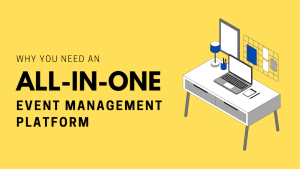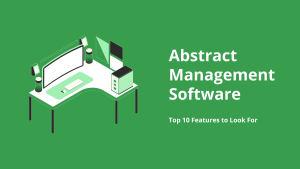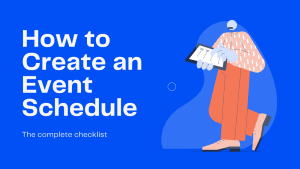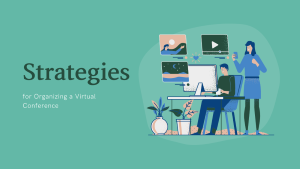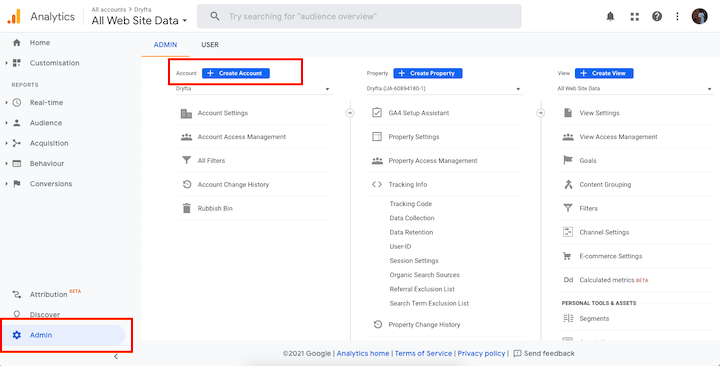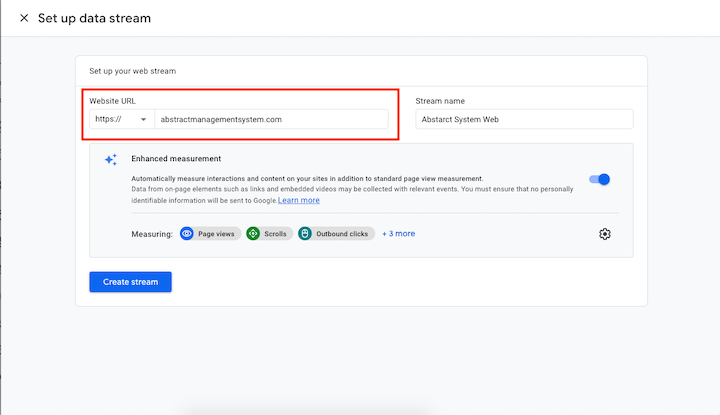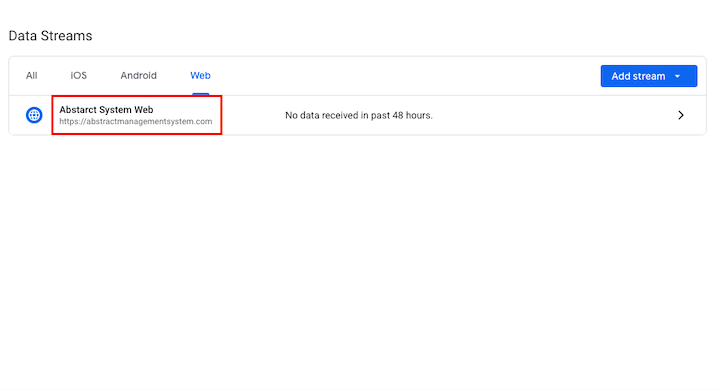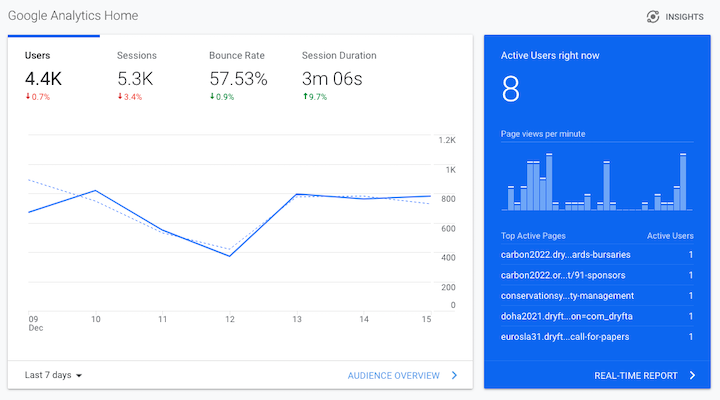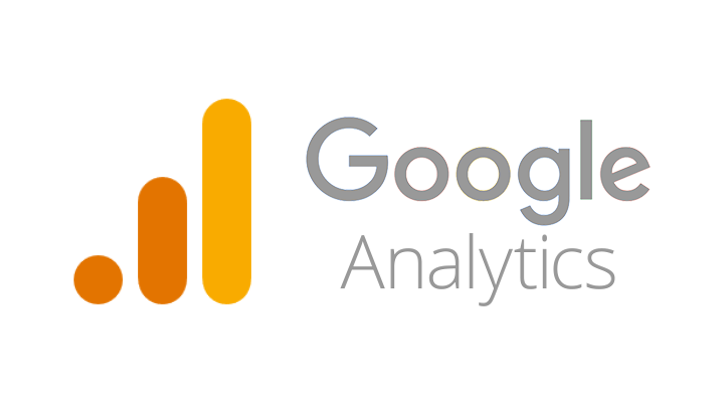
Google Analytics is a free tool from Google which lets you track real-time visits, clicks and other important details about your website. Here’s how you can set up Google Analytics on your website and start tracking:
Go to Google Analytics dashboard (https://analytics.google.com) and log in with your Gmail credentials.
Click on “Admin” to open the admin dashboard. Then, click on “Create Account” button to create a new account.
Click on “Create Property” to create a new property. Here, Property refers to your website or app that you own.
After creating the property, choose “Web” if you plan to track visits on your website.
Enter the link to your website and then click on “Create Stream”.
Click on your newly created web stream to view the Google Analytics code that you need to paste into your website.
Copy the Global site tag into the
section of your Website’s HTML code.
If you’re using a CMS or a Website builder, you just need to copy the tag ID and paste it in your website builder’s settings. Here’s an exhaustive tutorial for adding GA code in popular CMSs and Website builder tools.
After you have pasted the tag in your website, click on the Home button in the Google Analytics dashboard and then go to Real-time Overview to monitor the activity on your website as they happen.
Bookmark this page so next time you want to track activities on your website, you can access it easily from your bookmarks.