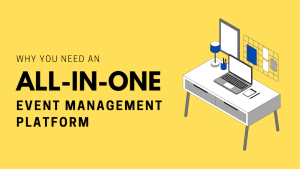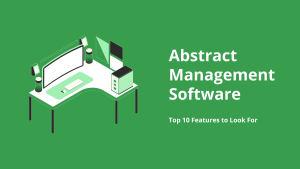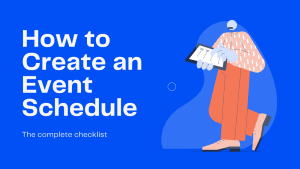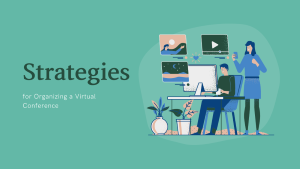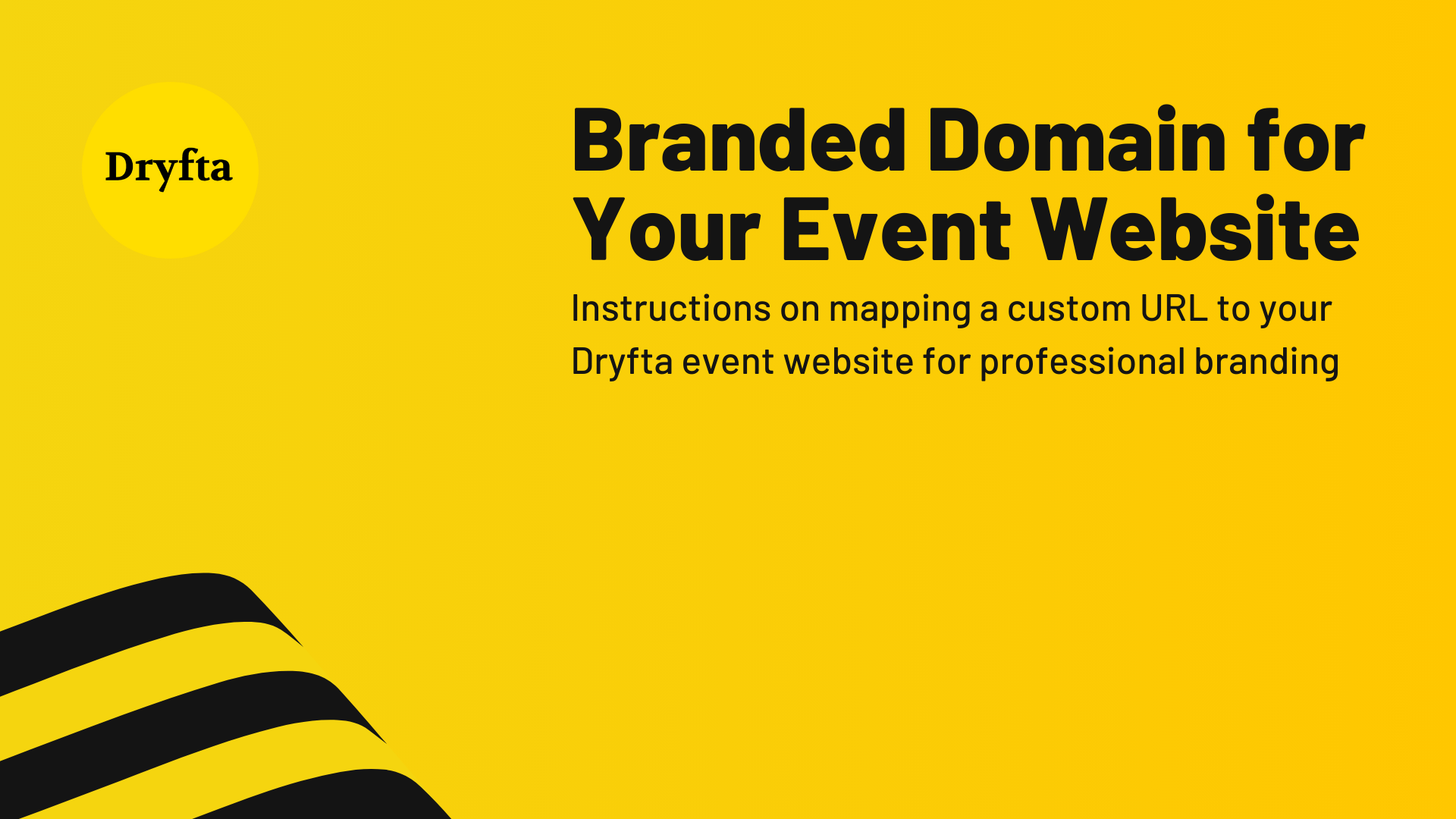
A custom domain makes your event look official, keeps branding consistent, and improves trust at the exact moments that matter: registration, payments, and emails. This guide gets you live in minutes, with guardrails to protect SEO and email deliverability.
Prerequisites
You need your Dryfta site URL eg., eventname.dryfta.com, access to your domain’s DNS, and about 10 minutes.
5 steps to live
-
Pick your host name
Choose a subdomain likeeventname.yourdomain.com. Subdomains are simple, reliable, and widely supported. -
Create the DNS record
Add a CNAME at your DNS provider.
Type: CNAME
Host: eventname
Value: eventname.dryfta.com
TTL: 300
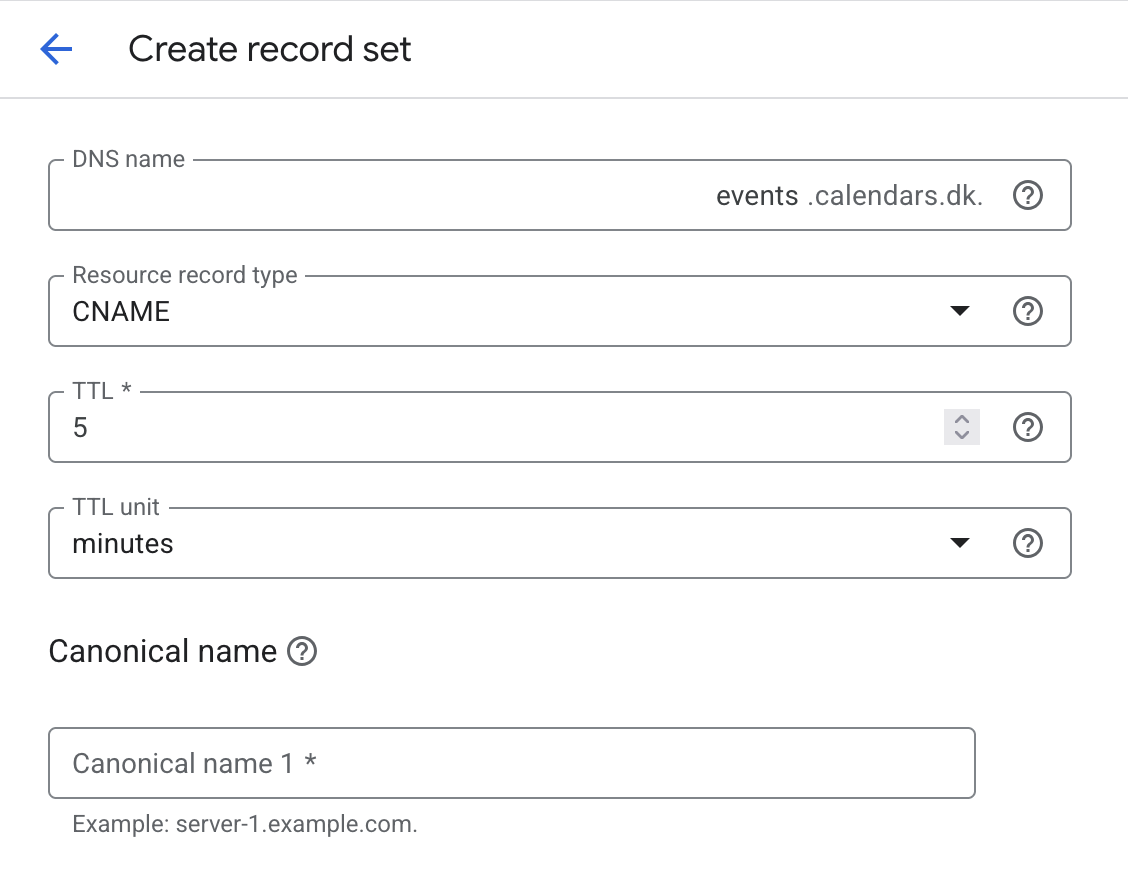
Remove any A record on the same host if present. You should have only one record for that host.
-
Tell Dryfta about the domain
In Dryfta Admin Dashboard, go to Settings > Custom Domain settings, entereventname.yourdomain.com, and save. Dryfta will provision SSL automatically once DNS resolves. -
Verify it is live
Visithttps://eventname.yourdomain.com. You should see the padlock and your site loading normally. Test a few key pages like registration, program schedule, and login. -
Update links
Change menu links, email templates, ads, QR codes, and social profiles to use your new branded URL.
Two small decisions that avoid big headaches
-
Subdomain or apex
Use a subdomain likeeventname.yourdomain.com. Apex domains eg.,yourdomain.comcan require special DNS features such as ANAME. If you still want the apex, create an A record, and pointwwwto Dryfta IP Address3.10.47.209. -
www versus non-www
Pick one as canonical and redirect the other. Consistency helps SEO and analytics.
Why a custom domain beats a shared domain
-
Brand trust and recall. People recognize your domain, which improves clicks and conversions.
-
Cleaner SEO. Your brand collects the links and authority, not a shared host.
-
Better email experience. Links in campaigns match your sender domain, which supports inbox trust when SPF, and DKIM pass.
-
Analytics clarity. One branded host reduces referral noise and keeps sessions intact.
-
SSO and integrations. Many services whitelist only branded subdomains.
-
Portability. Keep your public URL stable if your internal setup changes later.
-
Fewer support questions. Attendees are less likely to ask if the site is legitimate.
Tiny SEO and email guardrails
-
Search Console and sitemap
Add the new property in Google Search Console, then resubmit your sitemap from the new domain. -
Email authentication
If your campaigns link to the new domain, make sure your sender domain is authenticated so SPF, and DKIM show pass in message headers.
Troubleshooting
-
Domain not resolving
Check that you used a CNAME, not an A record. Remove any existing A record on the same host. Give DNS a few minutes to propagate, then test with the commands below. -
SSL still pending
The certificate issues only after DNS points to Dryfta. It takes up to 24 hours for the custom domain SSL to go live. -
Mixed content warning
Look for hardcodedhttp://links in menus, widgets, and custom content pages. Update them tohttps://eventname.yourdomain.comor use relative paths where possible.
Copy, paste, and verify
Subdomain to Dryfta (recommended)
Type: CNAME
Host: eventname
Value: eventname.dryfta.com
TTL: 300
Root Domain to Dryfta
Type: A
Host: www
Value: 3.10.47.209
TTL: 300
www to Dryfta, apex redirects to www
Type: CNAME
Host: www
Value: eventname.dryfta.com
TTL: 300
Quick checklist for launch
-
CNAME added, no conflicting A record/s.
-
Custom domain saved in Dryfta Admin and SSL shows green in the browser.
-
Top navigation, registration, login, and online payment checkout tested.
-
Email sender domain authenticated, test email shows SPF, DKIM pass.
That is all you need for a clean, professional custom URL on Dryfta with minimal risk and maximum brand lift.