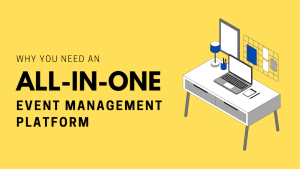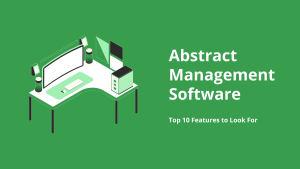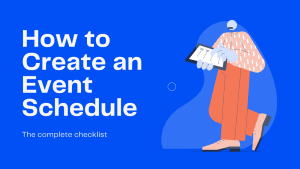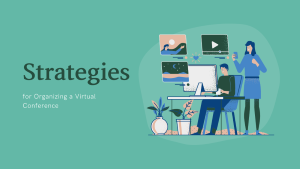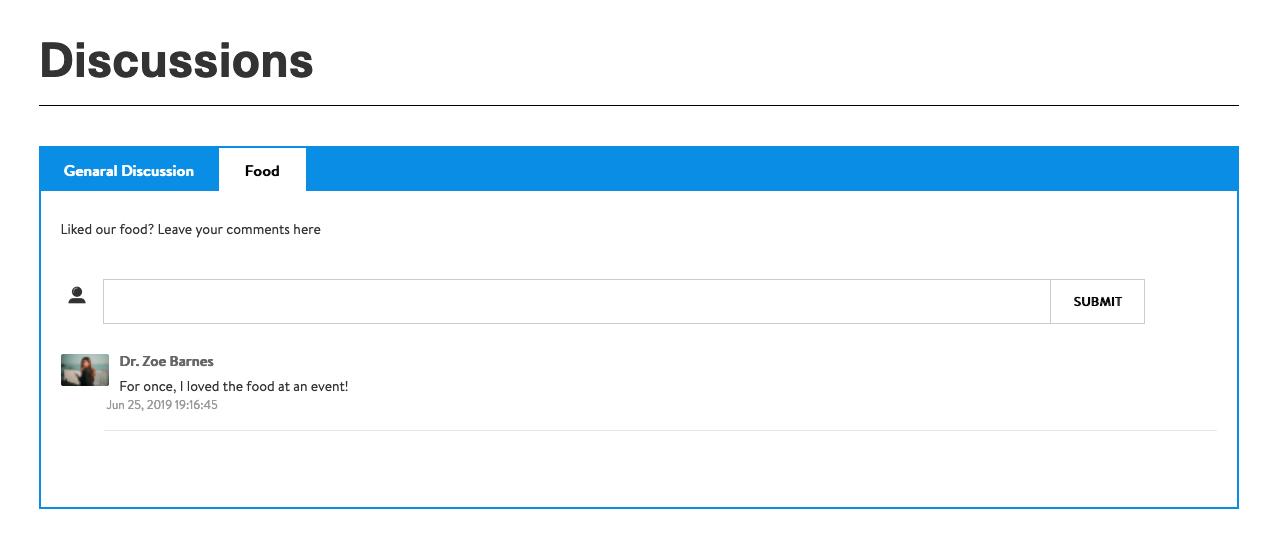
☑ Enable Open Discussion for Reviewers
In our last update, we added a discussion section for reviewers to discuss about an abstract before accepting/rejecting it. We have provided this a setting under Open Review settings to enable Discussions for assigned abstracts.
Under each assigned abstract, there is now an Open Discussion button. Reviewer would click on it to open the discussion room for the abstract and post comments and upload files along with the Reply button to reply to comments from other reviewers assigned to the abstract.
In the backend, under the abstract detail view, we have provided a discussion tab to display the comments posted by reviewers. There is a Reply button besides each comment to allow admins to reply to comments from within the backend.
☑ Create Multiple Discussion Rooms
With this new update in Discussions, admins can create several categories in discussions and have more focused discussions on various topics. The published categories are displayed as separate tabs in Discussions page and users can click on a Discussion tab to add comments/participate in discussions. The comments that are added within a given category would be saved in that category only.
The Discussions Manager is now also displaying all comments posted in the main discussion, the custom categories and from each session and from each abstract. Admins can reply to these comments from within the backend by clicking on Reply button besides each comment.
In the backend under Discussions, added a column to display Category Name along with a Sort button to sort comments by categories. Also added a sort by button to sort comments by sessions, abstracts and main discussion forum.
The system would send notifications for comments posted in the category they subscribed to. We have also created a notification for admins to notify them of new comments.