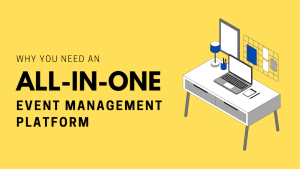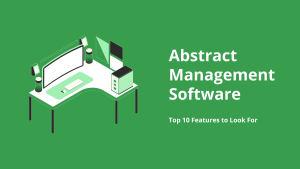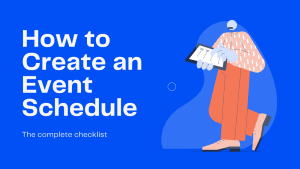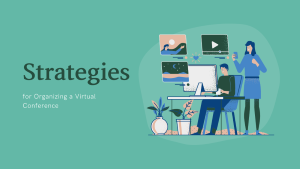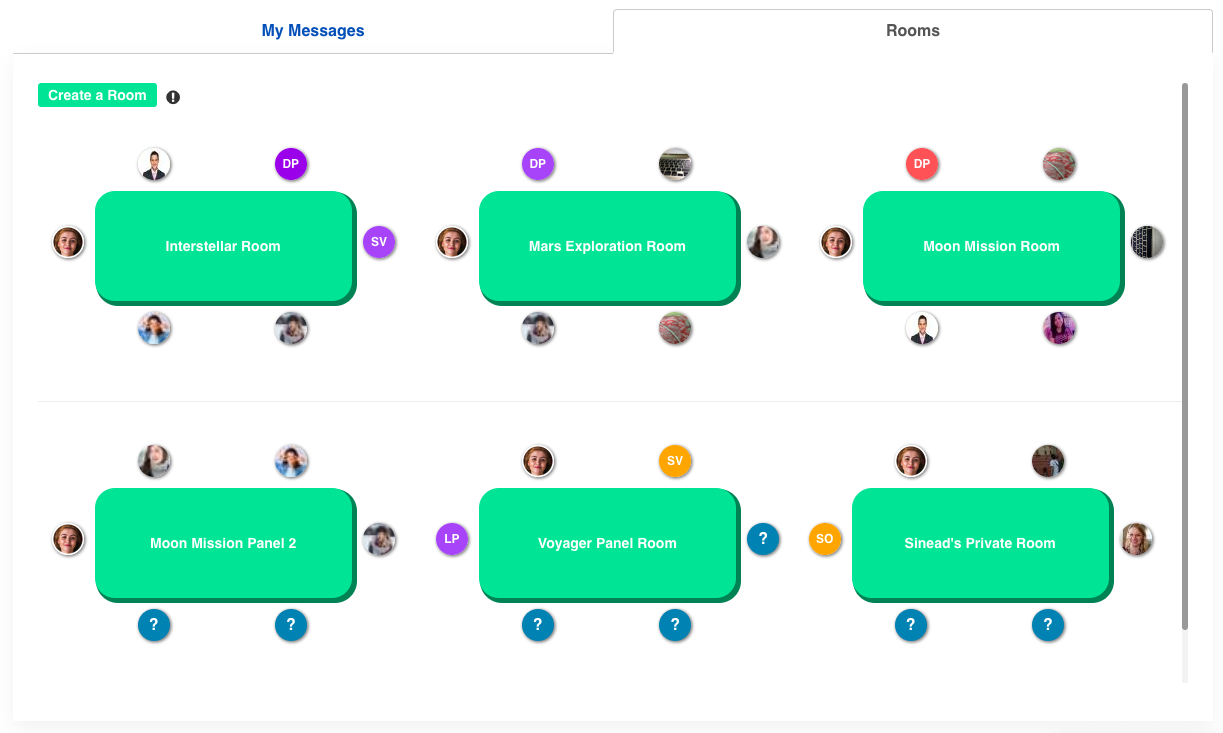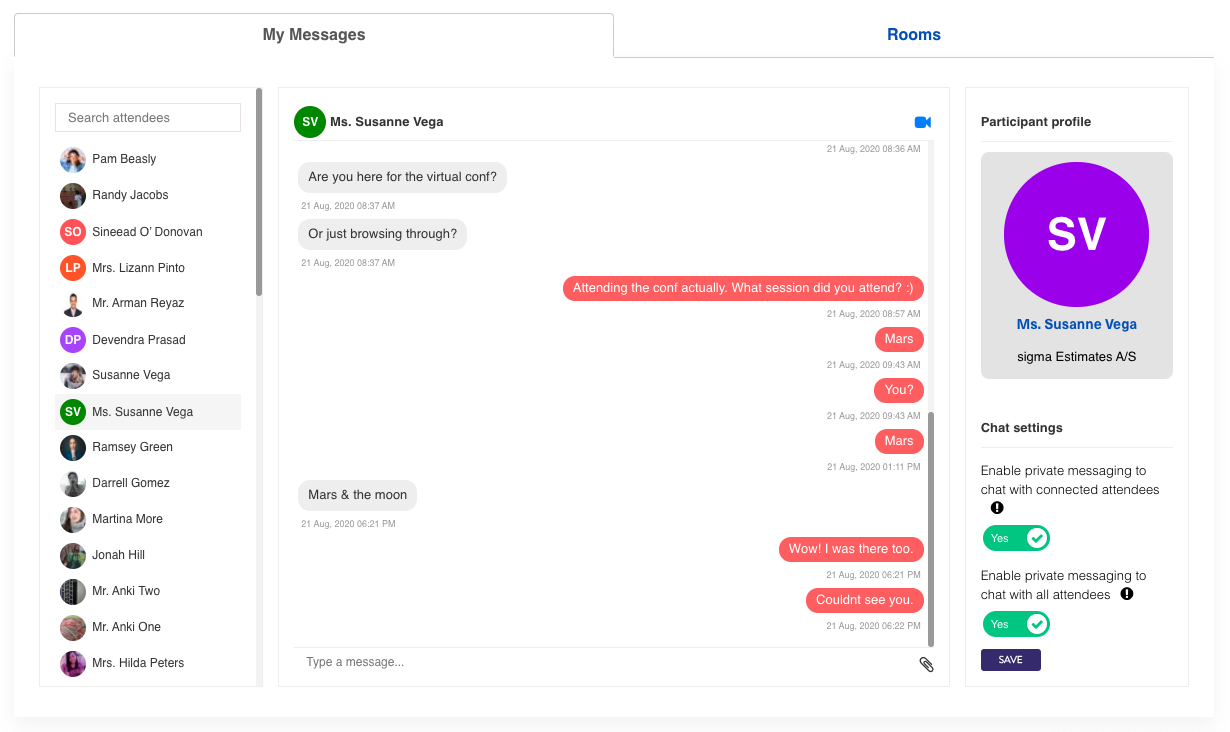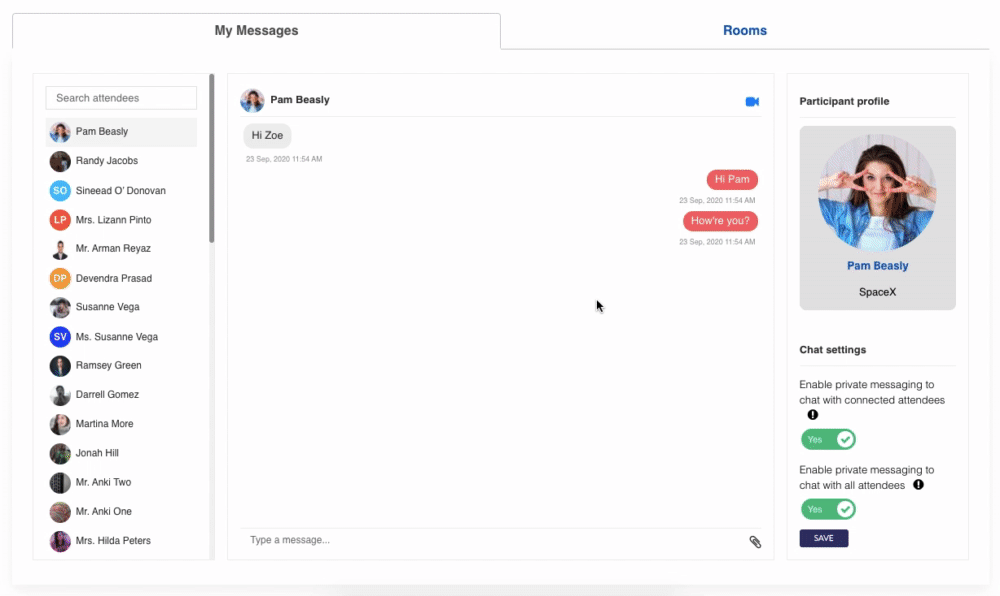
As part of its virtual event platform offering, Dryfta provides live interaction tools including live chats, polls and Q&A for attendees to communicate with each other at a virtual or an in-person event. For building a more engaging and thriving community, Dryfta also provides an online community platform so as to keep the participants engaged year-round and not just for the duration of the event.
To further improve the communication among event participants, we are introducing Rooms.
What is a Room?
Rooms are used to create a group of up to 6 people and have private group chats & video calls. Attendees can create a room and add multiple participants for a group chat. This would also let them go on a group video call with all participants of the room. Each room is marked with a square shaped table and thumbnails of the participants who have joined the room. Each room can have up to 6 attendees. Two on North & South, 1 each on East & West.
Admins have the option to create rooms and add attendees to these rooms from the website (no need to log in to the backend). So users can simply join any of the existing rooms instead of having to create their rooms on their own and invite the attendees.
Who can create rooms?
Anyone can create a room and add participants in it. Once a participant is added, he/she cannot be removed.
The rooms once created cannot be deleted or renamed.
To create a new room, there is a button “Create a Room”, clicking on which would create a new room. Room owner can then search and add participants for a group chat. Once a room is created, it can only be renamed but cannot be deleted.
Participants
Participants, once added, are automatically notified through email with the link to the room, along with the instructions to join the newly created room. They can then go to the room and join the conversation.
To join a room as a participant, one can click on the name of any of the participants of that room to send a private message requesting to be added to the room.
People who have disabled chat messages cannot be added into rooms. They need to enable the chat option. Admin can enable chat for all attendees from the backend.