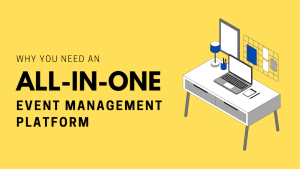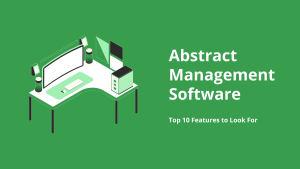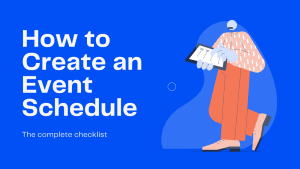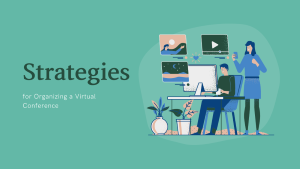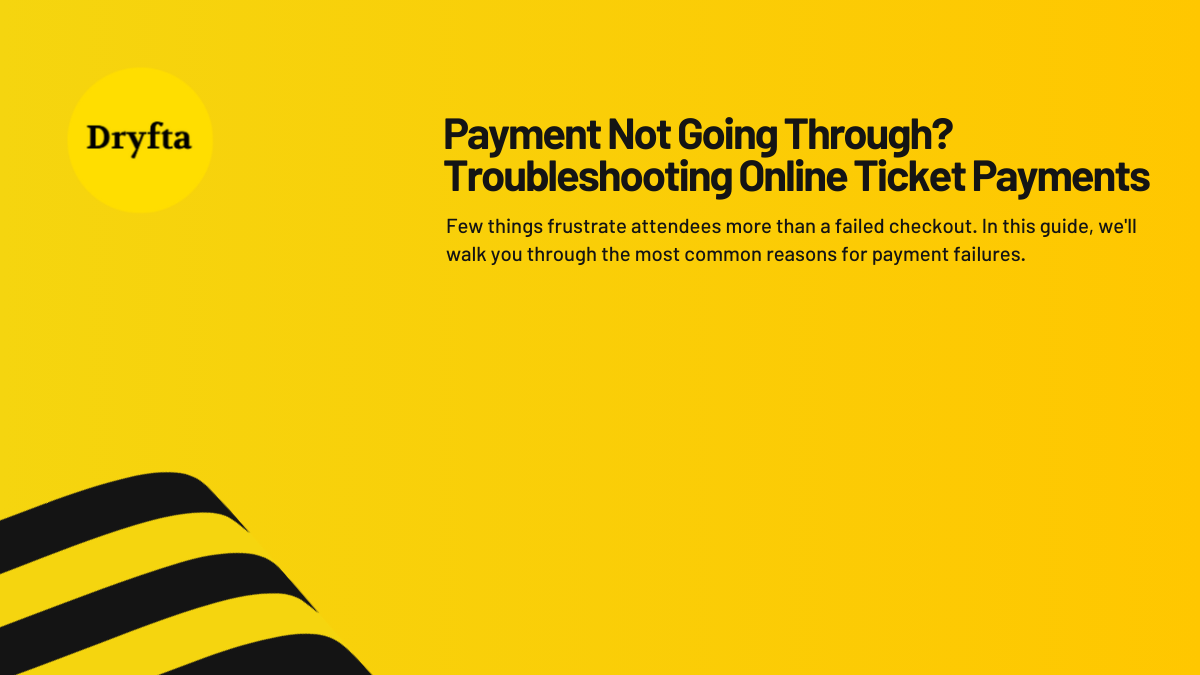
You’ve published your event, the schedule is live, tickets are selling; until someone tells you they can’t complete their payment. Few things frustrate attendees more than a failed checkout. In this guide, we’ll walk you through the most common payment failures in Dryfta and how to troubleshoot them using the built-in Payment Setup.
Common reasons payments might fail
Let’s go through the common reasons payments might fail and what you can do about them using Dryfta’s built-in payment settings.
First, let’s understand Where Payments Can Fail. Online ticket payments can fail due to a few key areas:
-
The payment gateway isn’t fully configured
-
The gateway is still in test mode
-
Credit card payment is disabled
-
User’s card has expired or been declined
-
Additional processing fees aren’t clearly shown, causing confusion
-
Offline methods are selected but not followed up properly
Let’s look at how to resolve these within Dryfta.
✅ 1. Check if the Correct Payment Gateway is Enabled
Dryfta supports several payment gateways including:
-
Stripe
-
PayPal
-
Authorize.net
-
BlueSnap
-
Paystack
-
Mollie
-
Cybersource
-
Square
If a user can’t pay, your first step is to check if a gateway is enabled and properly configured:
-
Go to Registration & Payments > Payment Setup
-
Under “Online Credit Card Payment Methods”, ensure one or more gateways is selected
-
For Stripe:
-
Confirm both Secret Key and Publishable Key are entered correctly
-
Make sure “Test Mode” is disabled if you’re running a live event
-
If using Test Keys, payments will not be processed in live mode
-
🔁 2. Expired or Declined Cards
Dryfta itself doesn’t process card payments but it passes them to your gateway (like Stripe or PayPal). That means if an attendee’s card is:
-
Expired
-
Blocked
-
Over limit
-
Marked suspicious by their bank
…the transaction will fail. In such a scenario, ask attendee to try a different card or pay via wire transfer.
To confirm this:
-
Log into your Stripe or PayPal dashboard
-
Look for the failed transaction logs and reasons (e.g., “Card declined,” “Insufficient funds,” “Security block”)
You can also see this detail inside Dryfta, but you can trace it via the gateway’s merchant account in more detail.
🧪 3. Still in Test Mode?
Dryfta allows you to switch between test and live environments for gateways like Stripe.
-
Test mode enabled? That’s fine for internal testing.
-
But for real payments, disable test mode and use your live API credentials.
Attendees trying to pay during test mode will see failed transactions every time.
💬 4. Did You Add Additional Fees?
Dryfta allows setting processing fees for methods like bank transfer, demand draft, or card payments. If you’ve set a fee (say, $40.00 USD), attendees may be confused if:
-
Fees are not clearly explained
-
Amount seems unexpected
Attendees may abandon checkout or think there’s a glitch.
To avoid friction:
-
Add clear instructions under each payment method.
-
Use the “Additional Fee Instructions” field to explain what the charge is for and how much it is.
🧾 5. Enable the Right Payment Methods
Dryfta also offers offline payment methods, which include:
-
Cheque
-
Demand Draft
-
Wire Transfer / Bank Deposit
-
Pay at Venue
These methods are manually enabled and need clear instructions. If an attendee mistakenly selects an offline method thinking they’re paying online, the transaction may not go through as expected.
Make sure:
-
Only the payment methods you intend to support are enabled
-
You’ve added mailing/bank instructions where needed
💬 6. No Order Confirmation Email?
Sometimes payments go through, but attendees report they “didn’t receive confirmation.” In Dryfta dashboard, do the following:
-
Make sure your order confirmation receipt notification is enabled
-
Enable “Send email for each individual ticket purchased” if needed
This ensures the attendee knows the payment went through and receives their ticket right away.
🔁 7. Still Not Working? Try This:
If everything looks good and attendees are still unable to complete payments:
-
Re-save your Stripe or PayPal credentials (sometimes refreshing the keys helps)
-
Disable and re-enable the credit card toggle
-
Try a real transaction using your own card (ideally a small $1-$2 ticket)
Contacting Support
Dryfta gives organizers deep control over payment settings. From toggling between live/test environments, to setting up multiple gateways, to collecting payments offline. Most online payment issues come down to misconfigurations or expired credentials, and the admin dashboard makes it easy to spot and fix these.
Before contacting support, go through the steps above. A quick toggle flip or missing key is often all it takes to get your payments flowing again.
Need help configuring your payment gateway in Dryfta? Visit our Help Docs